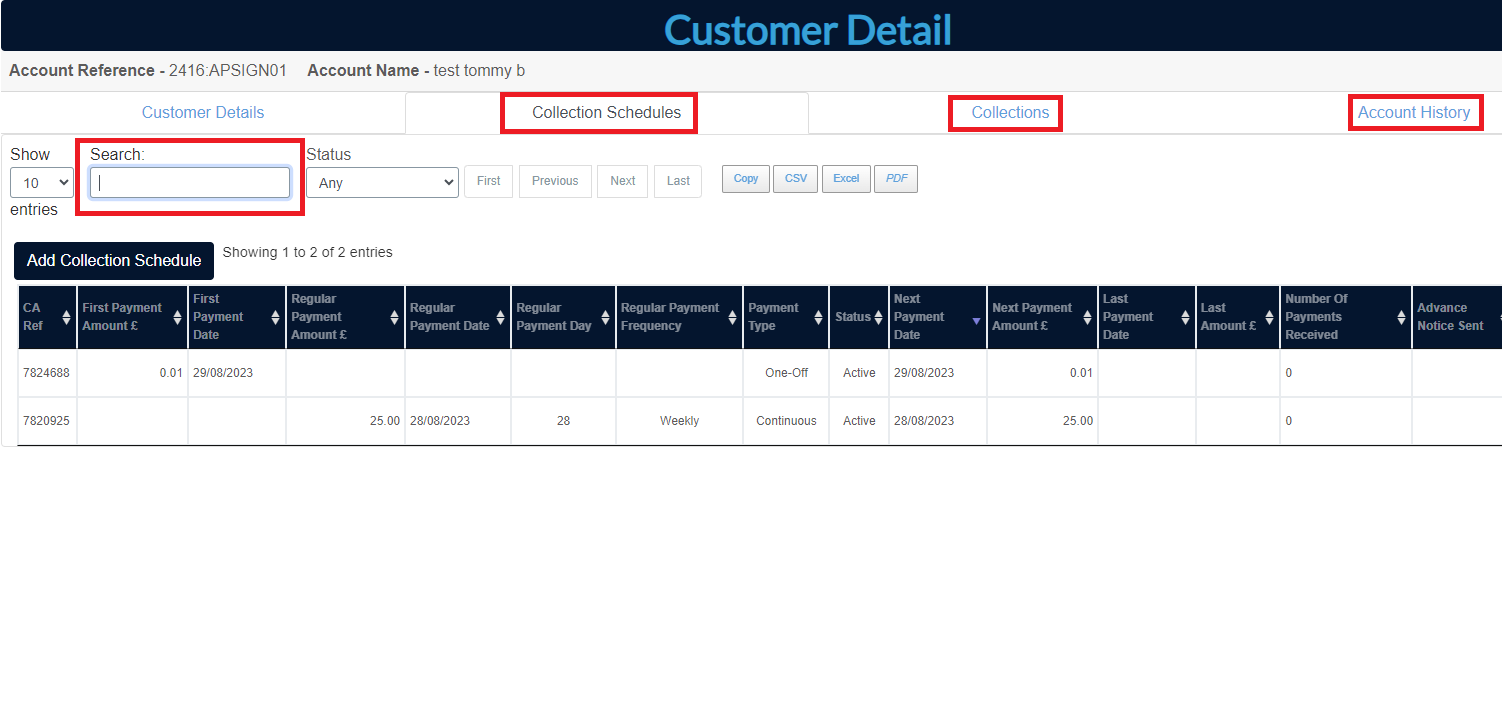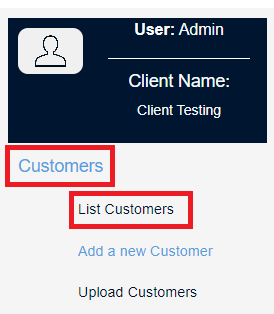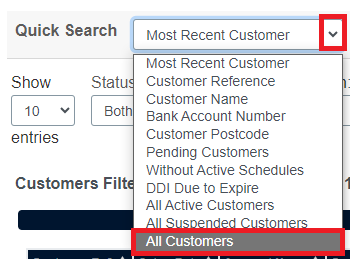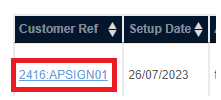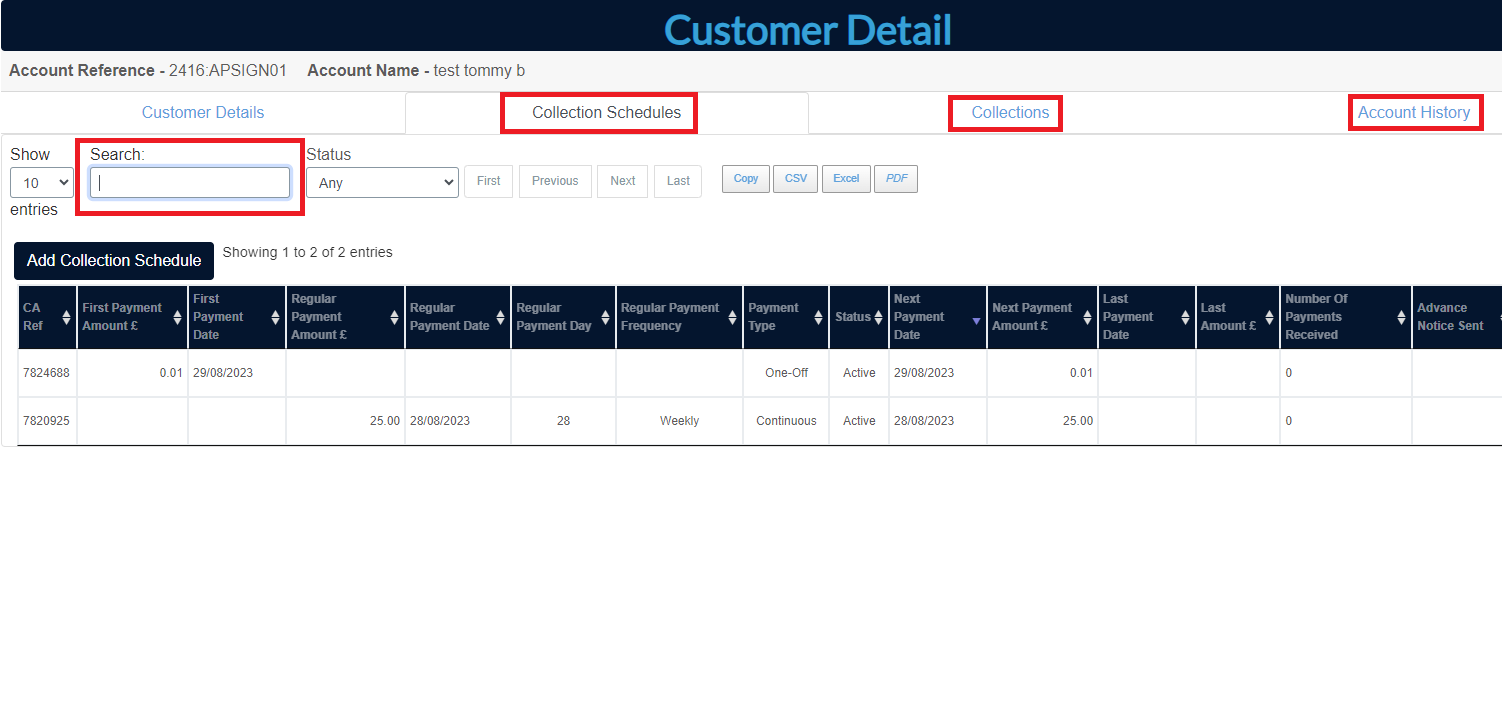How can I search an individual customer?
This article explains how you can search an individual customer (end payer) on the L&Z portal and see customer details.
- From the main home screen click on the Direct Debits menu from top menu bar.

- From the left-hand menu option Select ‘Customers’ and then click on ‘List Customers
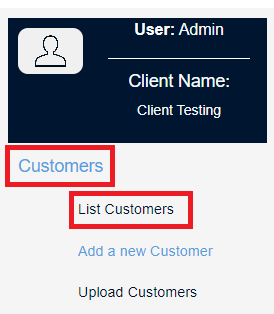
- You should now see a list of customers, but this will always default to showing you 10 customers. To refine your search, you can use the ‘Quick Search’ field located above the list of customers as shown in example below. Use the drop-down arrow to help you select the required option for instance All Customers. Once selected this will show all customers set up on the portal.
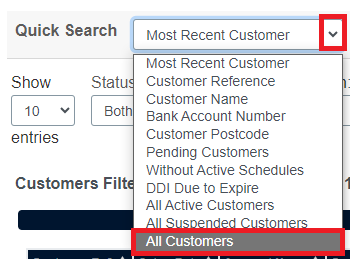
- To locate a specific customer, you can also use the ‘Filter Data Search’ field which is also located above the list of customers. This will allow you to enter the account name or customer reference into this field and this will automatically find the customer for you.

- To perform additional searches you can do this by selecting the Customer Reference and this will open a new page called ‘Customer Detail’ where you can see details surrounding the customer.
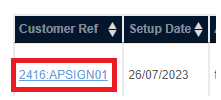
- You will see 4 tabs entitled Customer Details, Collection Schedules, Collections and Account History. Additional searches can be carried out within Collection Schedules, Collections and Account History. For example, if you select Collection Schedules you will have the Search field available and in here for example, you type in an amount, payment date or CA Ref this will show you that specific record. The same search field is provided in the other tabs mentioned.