How do I create a new user within the L&Z portal
Once they have clicked on to ‘Confirm Save’, they will be taken to the L&Z portal log in page, to allow them to log in.
Please note Users cannot be deleted. If an individual has left your organisation you can change the password so they can no longer gain access to L&Z portal.
If you have any further questions please do not hesitate to contact customer.services@landz.co.uk
- After logging into the L&Z Portal, click on to User Admin on the left-hand menu.
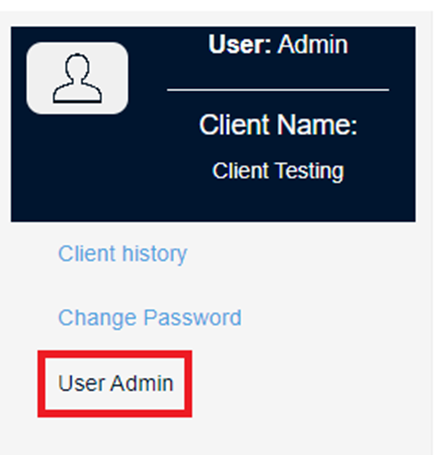
- Click on to Add User

- You will now be able to enter the details of the new user on the Add New User screen, which are as follows:
- Username
- Full Name
- User Email (This will need a valid email address so that the user can receive instructions to reset their password once you have set them up)
- User Security Level
Supervisor - This will allow access to the whole system, view reports, add customers, add collection schedules, cancel collection schedules and have the functionality to add other users to the system and change passwords.
User - This has the same level of access as the supervisor except they are unable to add additional users to the system or change passwords.
Read Only - The user can only read the information on the system, cannot add customers or collection schedules.
Limited Access – The user has very limited access to information on the system and cannot view any customer bank details. - Password (this is a minimum of 5 characters.)
- Once the above has been completed, click on to Add
Please find the screenshot of an example below:
- You have successfully added the new user to the portal.
- Once the new user is added, the new user will receive an email, from this email the new user will be able to set up their own password.
- Note - Please still provide the new user their username, client ID and the L&Z portal link in case they’re unable to receive the email and if a password reset is required.
- The user will receive the following email from customer.services@landz.co.uk

- When the new user clicks on the Reset Password link on the email highlighted above the new user will be taken to the L&Z page to allow them to enter the Client ID, Username (Case Sensitive) and the new password.

- Once the new user has clicked on to ‘Confirm Save’, they will be taken to the L&Z portal log in page, to allow them to log in.
- Please note Users cannot be deleted. If an individual has left your organisation you can change the password so they can no longer gain access to L&Z portal.
- If you have any further questions please do not hesitate to contact customer.services@landz.co.uk
